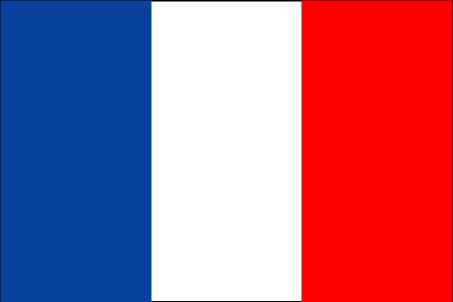This post is following a previous one I have a Mac..How bad is it doctor?
I installed Windows 7 RC, which was working great. Nevertheless, i needed to run a Windows Server 2008 R2 with hyper-V. As this one can't run inside a VM, i decided to install it on my MacBook Air.
The steps are easy but there is one critical event to not miss...Here we go:
Copy the BootCamp folder from MacOSX DVD to a usb key, this will be mandatory later!
Start under MacOSX. Through the bootcamp application, make hard drive space to Windows.
Boot on the Windows Server 2008 R2 DVD, and make a normal install.
As the first logon, you must immediately install the bootcamp drivers through the usb key (the external dvd drive is not yet working from windows). Fire up the msi directly. If you don't and restart or logoff, you won't be able to logon again, because the apple keyboard is not installed and so ctrl+alt+del won't work!
I had to connect an external usb keyboard to do it !
Then you just have to make Windows Server 2008 R2 looks like Windows 7 through powershell:
import-module servermanager
Add-WindowsFeature Desktop-Experience
Add-WindowsFeature Wireless-Networking
Add-WindowsFeature Net-Framework
Add-WindowsFeature Telnet-Client
Set-Service -name Themes -startuptype Automatic
shutdown /r /t 15 /c "reboot to make themes service working"
Then you just have to activate the Windows 7 theme.
Installing Hyper-V prevent the laptop from hibernate:
Sleep and hibernate power features are not available when you enable Hyper-V technology on a Windows Server 2008-based portable computer
So i added a boot option to load Windows without Hyper-V:
bcdedit /copy {current} /d "Microsoft Windows Server 2008 - without hypervisor"
bcdedit /set {GUID of the previous command} hypervisorlaunchtype off
20 December 2009
Subscribe to:
Posts (Atom)